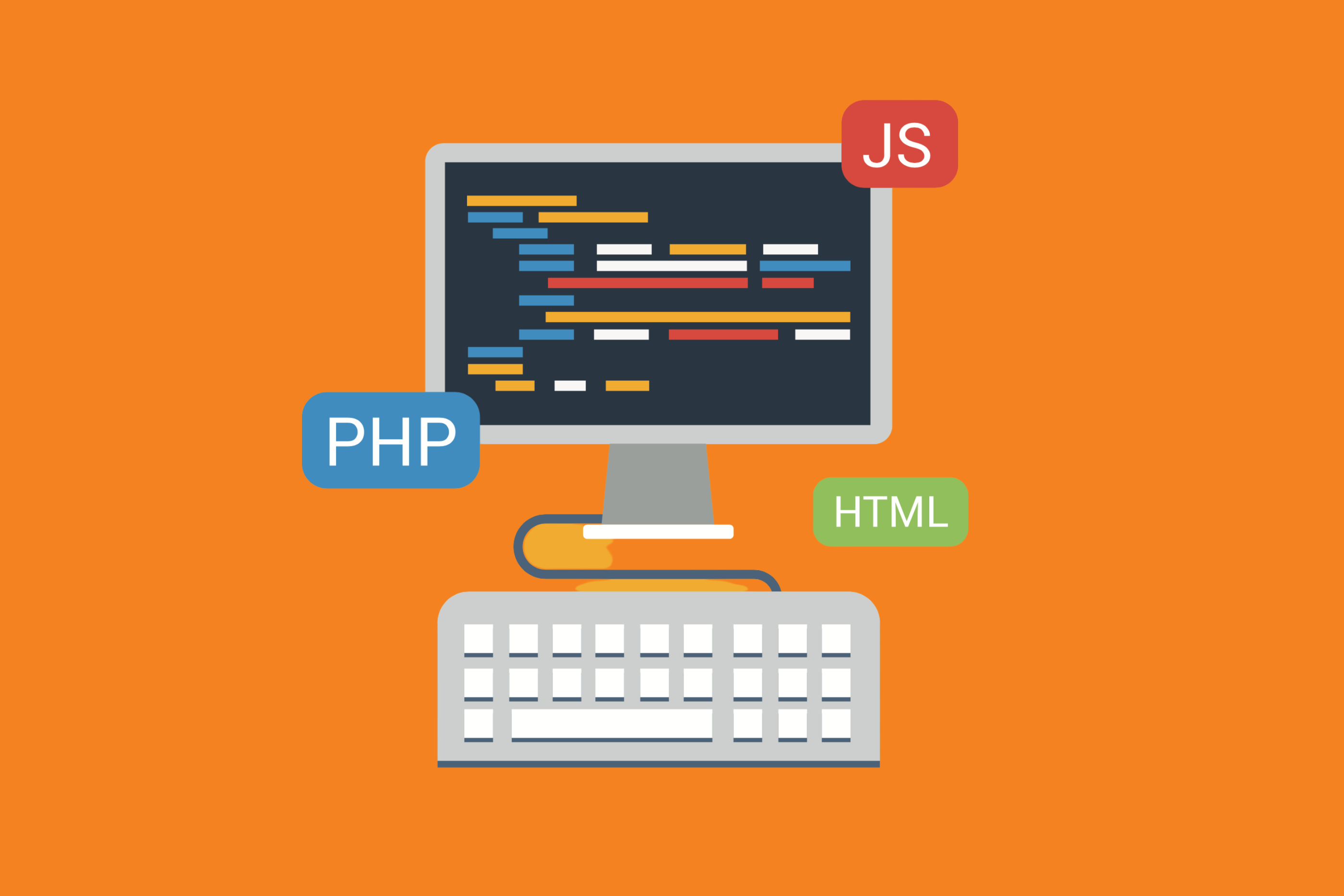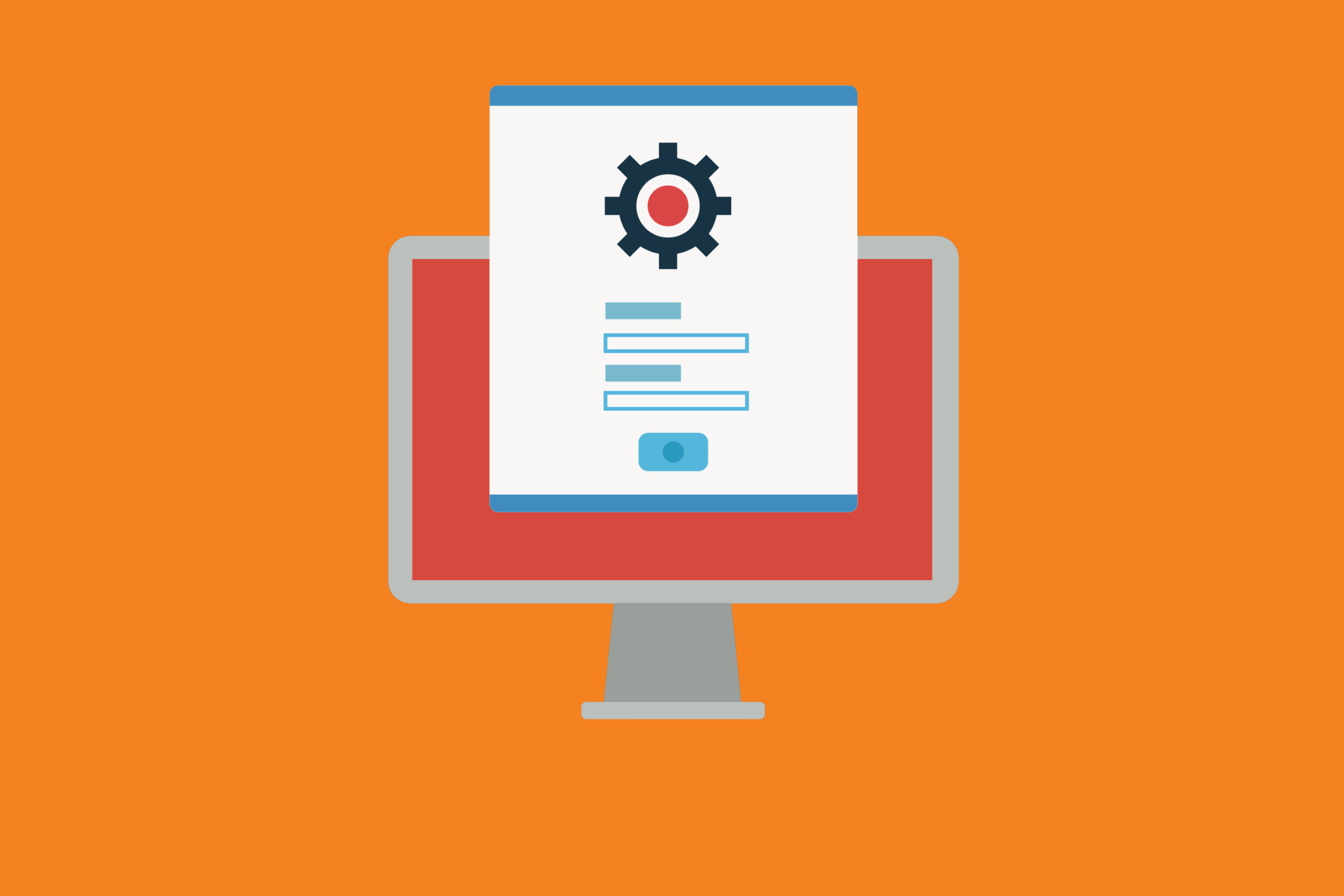When you’re using Bitband’s Slack-Jira integration, there are so many things you can do to make communication on Jira easier. Here are a few step-by-step guides for how to send notifications and communicate effectively using the app.
Of course, the first step is to download Bitband’s integration. Remember that only a Jira Administrator can Install this add-on as this requires access to system preferences. As a Jira admin:
1. Log into your Jira instance as an admin.
2. Navigate to the Slack Jira Integration addon page and click on the “Get it now” button.
You’re ready to begin!
How can I send notifications to Slack private channels from Jira?
You can send notifications to both public and private channels. Workflow is the same for the public channels, except for the Channel name field. Please include the recently created private Slack channel name in this field. For security reasons, you will not find existing private channels listed in the Existing Channel dropdown. You’ll need to create a new private channel inside Slack and then add the name under the Channel name.
This video shows how to create and connect a private channel at the Jira project level:
This video shows how to create and connect a private channel at the Jira issue level:
What if I want to use one channel for many notifications?
You can send many notifications to one Slack channel. For example, all System, Project and Issue notifications can be sent directly to one selected channel (public or private).
If you would like to receive many notifications using one channel, include recently the created Slack channel name in the Channel name field while adding new notifications.
Can I send notifications to individuals as well?
While creating any type of Notification channel you can select to send notifications only to individuals in Slack. To do this:
1. Open any Jira item and select “create” in the Slack Integration section.
2. Click on the Direct channel drop-down list and select any Slack user. Fill in the channel topic and change Events and Options tabs if needed.
3. Click Save to create Issue notifications that will be sent only to the selected individual.
What if I have existing channels? Can I direct notifications to them once I integrate Bitband’s app?
While creating any type of Notification channel you can send notifications to an existing channel in Slack. To do this:
1. Open any Jira item and select “Create” in the Slack Integration section.
2. Click on the Existing channel drop-down list and select any Slack channel. Fill in the channel topic and change Events and Options tabs if needed.
When I enter a new Jira issue, can I have it send that issue information to a new issue-specific channel?
You can create notifications at the System or Project level to automatically send notifications to a specific Slack channel anytime new issues are created that meet the filter/event criteria you set. However, at this time you cannot automatically spawn a new Slack channel that’s specific to that one new issue. You’ll have to manually go into that Jira issue and use our app settings to connect to a new Slack channel.
We are adding this functionality and it will be available soon.
Is there a way to disable Jira update notifications in Slack channels?
Yes! Jira notifications are configured at the issue (ticket) level, project, or for the entire system (instance) of your Jira. Many of our user’s set up rules for each project based on specific types of Jira issues and specific events for those issues they want to be notified about inside Jira. The Filter tab allows you to select which types of Jira issues inside a project (or instance) you want to send notifications for. You can even use JQL to filter down to very specific types of issues. On the events tab, you can select which types of activities (events) on a Jira issue you want to send a notification for. So there’s no need to have notifications for every issue and every event – you’ll want to pick the things that really matter to your team.
Remember, with Bitband, you can handle notifications on an issue, project or system level. And, at any time if you have questions about how the integration works, we’re here to help! As always, if you have ideas for features you’d like to see in upcoming editions of our app, let us know. We’re constantly working on making it easier for teams to communicate and we love hearing from users.
Want more Bitband insights? Check out: